

How to edit the PDF file online for free?
Here's a step by step guide on how you can modify the content of PDF files within the web application.
- Go to onedrive.com and log in using your Microsoft account. While you are logged on, drag a PDF file from the desktop to the site onedrive to load.
- After the upload PDF file, double-click to open the PDF file in the application of the word online click. Remember that you are looking at a PDF file, not editable so far.
- Click the Edit button in Word to open a PDF file for editing. Say yes when onedrive asked for to convert PDF to Word format permissions (even makes a copy of your original PDF is unchanged).
- Once the file is converted to PDF, click the Edit button to open the converted document in Word for editing application.
Since you are now editing PDF standard Word document, you can edit it to your heart's content. You can add pictures and change the logo, edit the text or apply different formatting, as well as tables and more. Once this is done, go to the File menu and choose Save As to download as a PDF file again.
Also, Word Online free (like Google Docs), you do not need to Office 365 license and do not need to install any of the Office programs on your desktop for quick modifications to PDF files. The only restriction is that the design of the paragraphs and tables, or images in the PDF may lose after the conversion, and thus may require an effort to restore the original design.
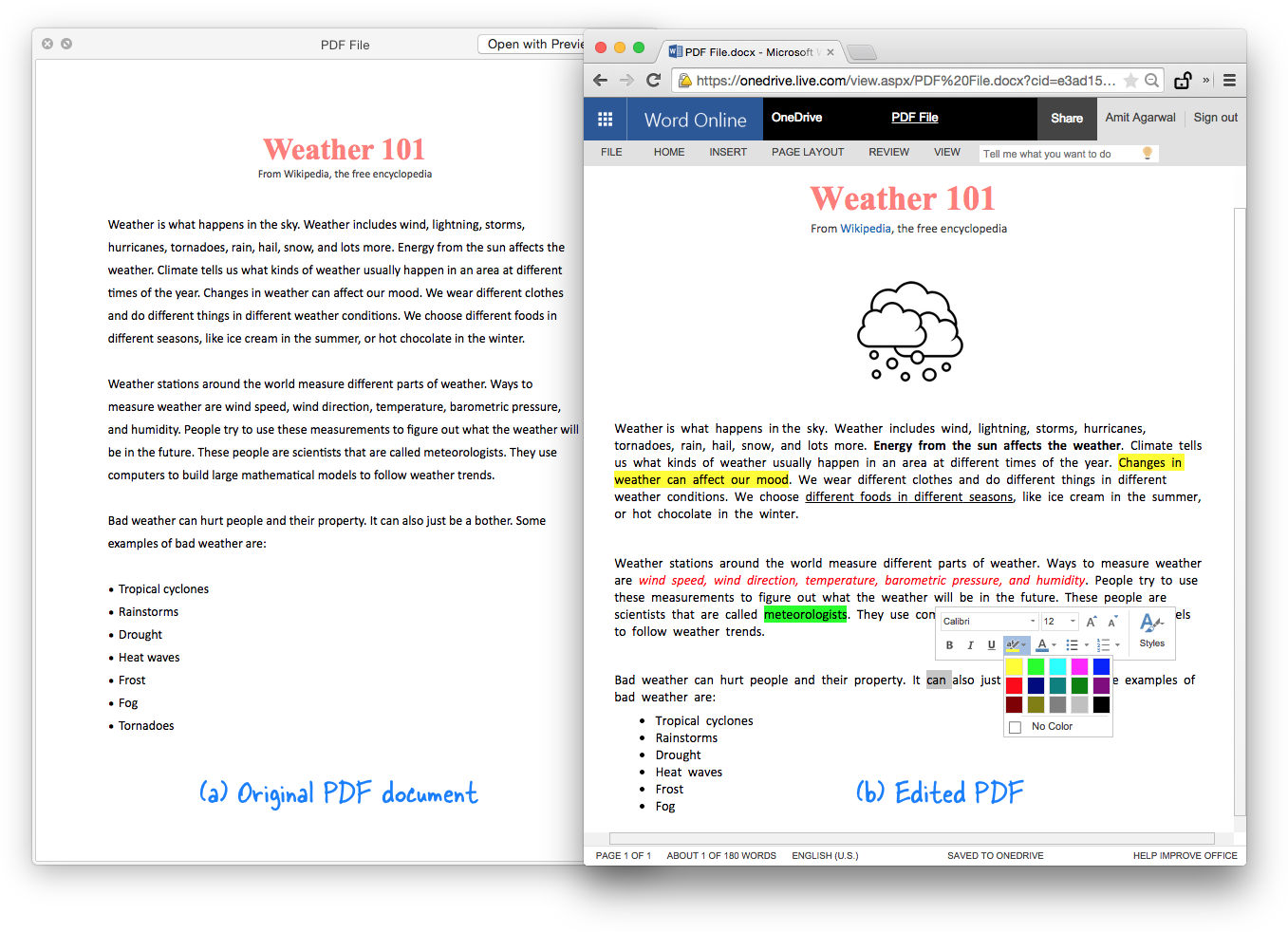
If you are using Google Docs, go to Settings and turn on the option that says “Convert uploaded files to Google Docs editor format.” Now upload the PDF to your Google Drive, right-click the uploaded file and choose “Open With - Google Docs” in the contextual menu.








No comments